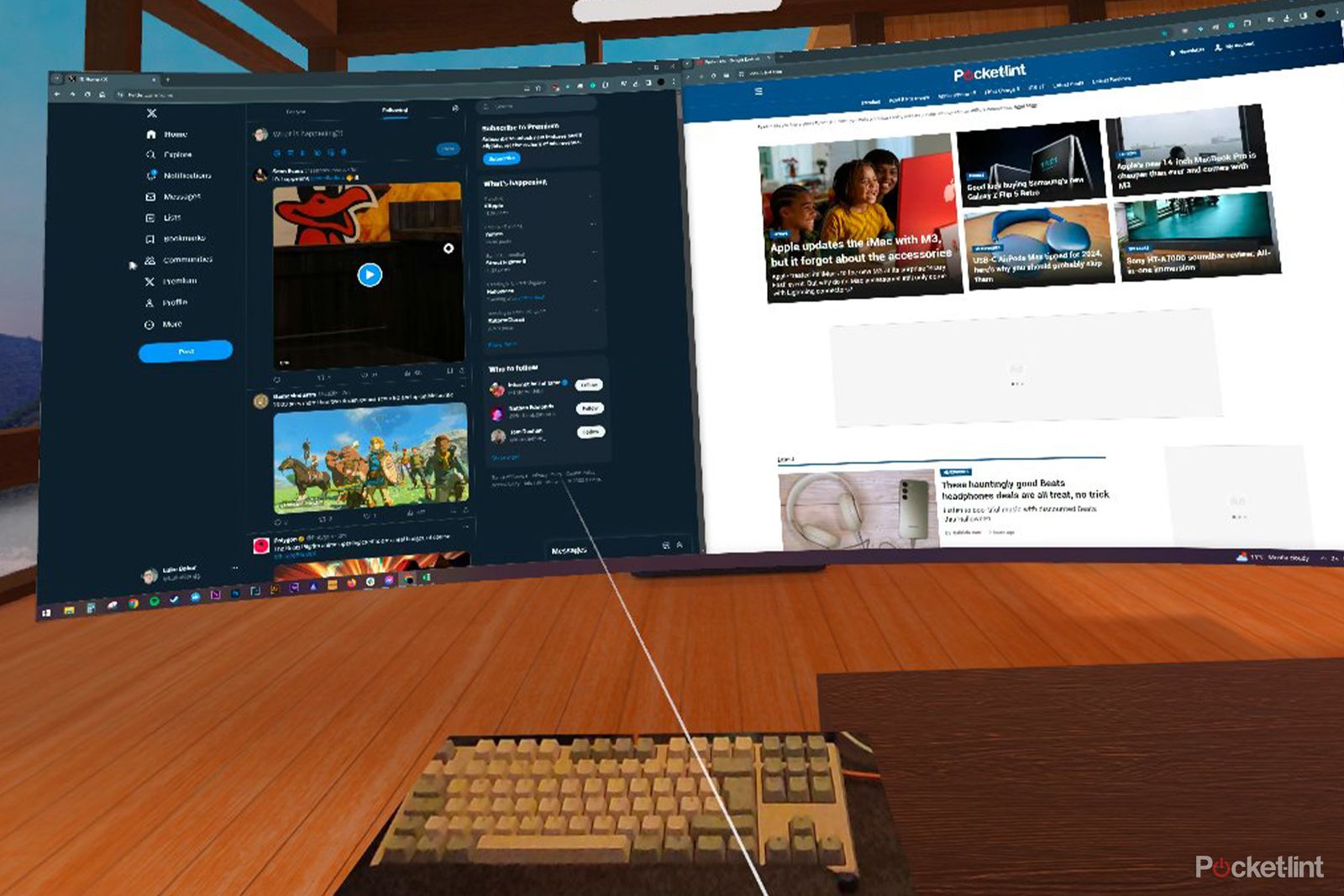Key Takeaways
- Immersed is an app that allows users to interface with their desktop computers using a VR or MR headset, providing virtual desktop monitors and a social coworking concept.
- The app offers solutions for interfacing with a physical keyboard, including showing a tracked replica of compatible keyboards in the virtual space or displaying the actual keyboard through passthrough cameras.
- Working in a VR or MR space allows for the use of multiple high-resolution displays without the physical space or budget constraints, but there are limitations such as potential eye strain and difficulties with hand-tracking. The VR working experience has potential but still needs improvement.
When my Quest 3 review sample arrived, it’s safe to say I was a little excited. I couldn’t wait to get stuck in, but there was a problem, I had work to do. Proper work, involving writing on a computer screen, not the kind of work where I strap on a headset and play ‘Beat Saber’ until my arms stop working.
But then, inspiration struck. Both Meta and Apple have been preaching about the future of work, a world where we hang out in virtual spaces filled with floating windows to get our work done better than ever before. Who’s to say it’s not here already? I went off to find this virtual working nirvana.
My weapon of choice was an application called Immersed, which is essentially a way for you to interface with your desktop computer while using a virtual reality (VR) or mixed reality (MR) headset. There are two main components to this app, the first is support for virtual desktop monitors, which can be resized, placed anywhere, and don’t rely on actual physical displays in your space.
The second is a kind of social coworking concept, wherein you can set up your workspace in a public lobby and casually chat with other workers as you go about your day. Think WeWork, but in an entirely virtual setting. I see the appeal of the latter, but ultimately I find the background chatter distracting when I’m trying to write, so I opted for a blend of virtual solitude and mixed reality while surrounded by my numerous virtual displays.
Getting to grips with keyboards
Immersed
My first impressions were very positive. Immersed is a thoughtfully designed app that makes it as easy as possible to get started. I’m a Windows guy, but it has macOS and Linux support, too. In any case, it involves downloading and running an application on your desktop, while most of the configuration takes place in VR. The biggest challenge of working in VR is interfacing with your keyboard. No matter how good you are at touch typing, you still need to know where exactly your keyboard is on your desk. To solve this, Immersed provides you with a couple of options, at least if you’re using a Quest headset and a supported keyboard.
If you have an Apple Magic Keyboard, a Logitech MX Keys, K830, K375s or Microsoft’s Surface Keyboard, then Immersed can show a 1:1 tracked replica of your keyboard in the virtual space, which is pretty neat. I didn’t have any of these keyboards to hand, which I thought might present a major hurdle, but Immersed has a solution for that, too.
As long as you’re using a headset with passthrough cameras, you can create a keyboard window that will show your actual keyboard in VR. I think this is a great solution, and using it feels surprisingly natural.
Taking the office into virtual reality
You can choose to work in either a virtual environment or using mixed reality passthrough, and while MR has obvious benefits – like being able to interact with more than just your keyboard without taking the headset off – it was actually the VR space that felt more natural to work in. I think it has something to do with the lower quality of the passthrough cameras, it means that your environment looks a bit grainy and low resolution compared to your virtual monitors. Conversely, everything in VR has the same crisp, colourful look, except for your keyboard window – which wouldn’t be the case with a supported tracked keyboard.
The biggest advantage of working in VR/MR is the fact that you can have lots of giant high-resolution displays, as long as your desktop computer is powerful enough, and you don’t need to have the physical space, or the budget, to accommodate them. This was great at home, but it would be even more appealing in a hotel room, when you’re constrained to the size of your laptop’s built-in display.
Meta Quest 3
- Resolution (per eye)
- 2,064 x 2,208 pixels per eye
- Display Type
- Dual LCD, Pancake lenses
- Storage
- 128GB / 512GB
- Connectivity
- Wi-Fi 6E, Bluetooth 5.2
- Battery Life
- 2.4 hours gaming
- Audio
- Improved near-field speakers
- Weight
- 515g
- Refresh rate
- 120Hz
- Processor
- Qualcomm Snapdragon XR2 Gen 2
- RAM
- 8GB
It’s easy to get carried away, though. You might think you want a 100-inch ultrawide monitor 2-feet away from your face, but the reality of that is a serious neck workout. Combine that with the fact that it’s quite difficult to focus on close objects in VR without going cross-eyed, and you’ll quickly realise that less is more.
The Immersed app is best used with hand-tracking turned on, as it will allow you to switch between working with your keyboard and mouse and tweaking your monitor locations and settings without having to hunt for the controllers. The user interface is well implemented for this, too. For example, flipping your left hand over and tapping on your palm gives you access to the menus, and it’s all very intuitive.
Real world pain points in a virtual world
Unfortunately, the hand-tracking is also where the experience began to fall apart, for me. The Quest 3 has made some significant improvements in its tracking capabilities, but it’s still a bit finicky, especially when the lighting isn’t ideal, and that’s definitely the case in my office. I often found that I’d scratch my chin and end up accidentally moving monitors around or clicking on things I hadn’t intended to, which was extremely frustrating.
If that wasn’t bad enough, it was then that the eye strain started to set in. I’m sure tolerance will vary from user to user, and in fairness, I was wearing prescription glasses under the headset, which may have amplified the effect. However, I found that focusing on small text on my virtual display was very uncomfortable after 40 minutes or so.
I think this is likely something to do with pixel density or the overall resolution of the headset. As impressive as the 2064 x 2208 pixel per eye displays are on the Quest 3, they’re rendering the environment as well as the display, and it’s no match for looking at a physical screen in real life.
Of course, the comfort levels will vary depending on your work. I found watching YouTube videos in the headset absolutely fine, and I’m sure I’d have a better time video or photo editing than I would typing for extended periods. For my needs, though, it just wasn’t cutting it, and before long, I gave up.

Meta
Meta Quest 3
Meta Quest 3 has improved visuals and comfort as well as the promise of colour passthrough and mixed reality experiences too.
Is there a future for working in VR?
This little experiment taught me two things. The first is that the VR working experience is more impressive and appealing than I imagined it would be, and the second is that it’s not quite where it needs to be for most people to want to get involved. Aside from the issues outlined above, there are other hurdles, too. Like the fact that the weight of the headset will leave embarrassing goggle marks on your face when you take it off, and that you’ll need to tether to a power bank to keep your headset charged up as you work.
One thing I’m certain of, though, is that this experience is going to get better, and when it does, I wouldn’t be surprised to see widespread adoption. Apple’s upcoming Vision Pro isn’t likely to be the device that achieves this, with its prohibitive pricing, but with so much of a focus on productivity, it could be a massive leap forward in this space.
Working in VR might not be for me, right now, but I think it will be in the not-too-distant future – and that’s something I’m very excited about.
Trending Products

Cooler Master MasterBox Q300L Micro-ATX Tower with Magnetic Design Dust Filter, Transparent Acrylic Side Panel, Adjustable I/O & Fully Ventilated Airflow, Black (MCB-Q300L-KANN-S00)

ASUS TUF Gaming GT301 ZAKU II Edition ATX mid-Tower Compact case with Tempered Glass Side Panel, Honeycomb Front Panel, 120mm Aura Addressable RGB Fan, Headphone Hanger,360mm Radiator, Gundam Edition

ASUS TUF Gaming GT501 Mid-Tower Computer Case for up to EATX Motherboards with USB 3.0 Front Panel Cases GT501/GRY/WITH Handle

be quiet! Pure Base 500DX ATX Mid Tower PC case | ARGB | 3 Pre-Installed Pure Wings 2 Fans | Tempered Glass Window | Black | BGW37

ASUS ROG Strix Helios GX601 White Edition RGB Mid-Tower Computer Case for ATX/EATX Motherboards with tempered glass, aluminum frame, GPU braces, 420mm radiator support and Aura Sync