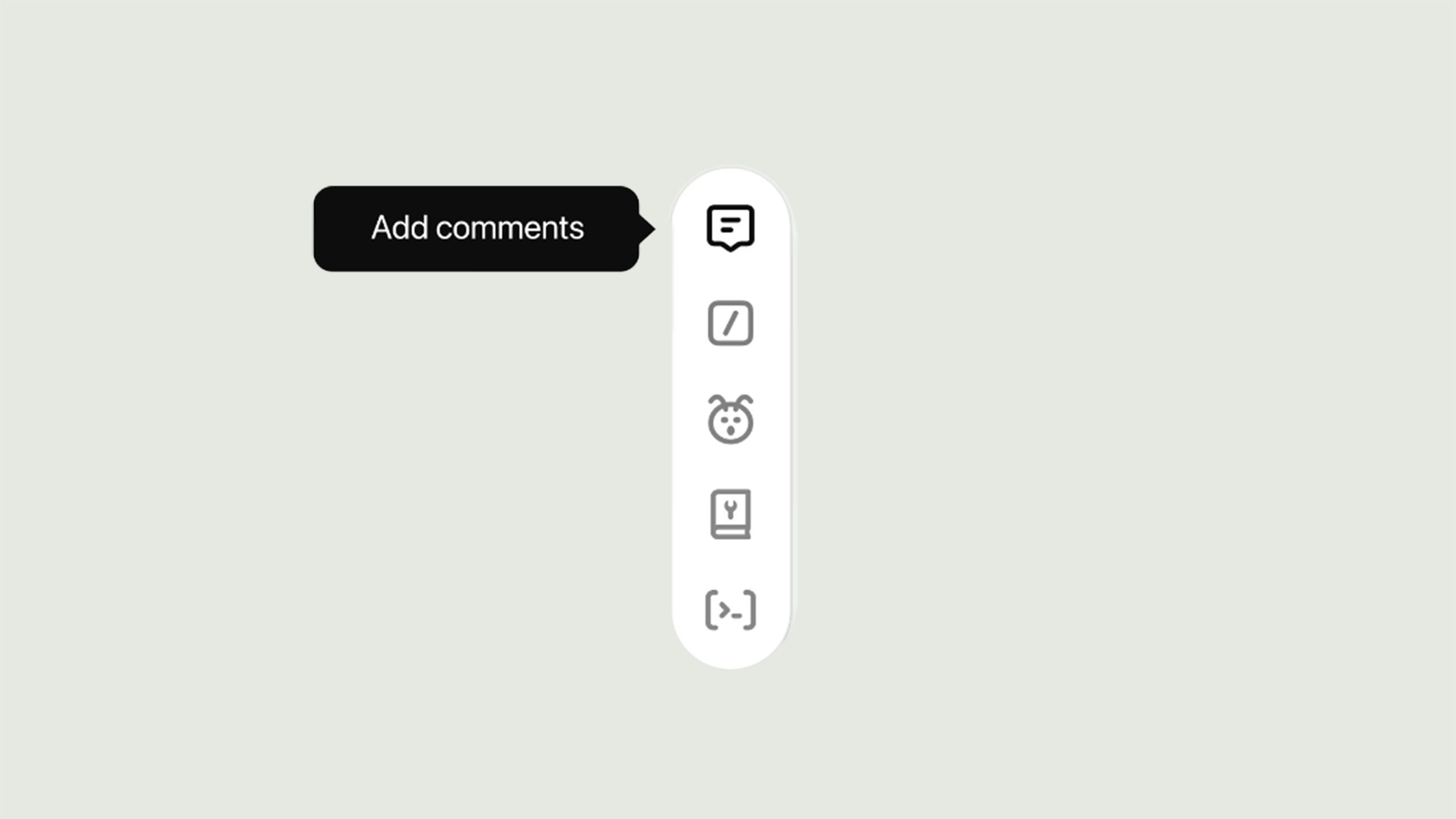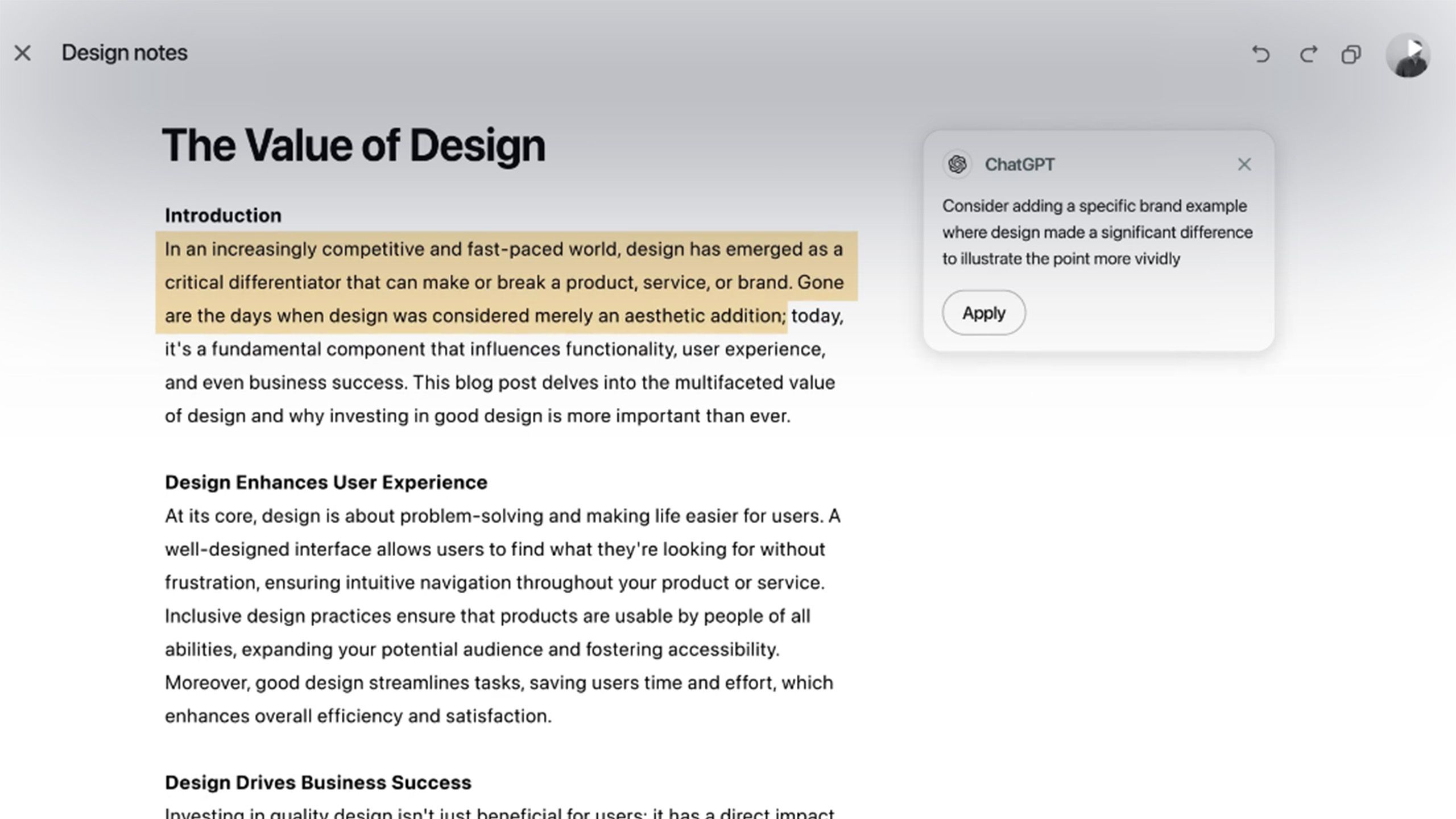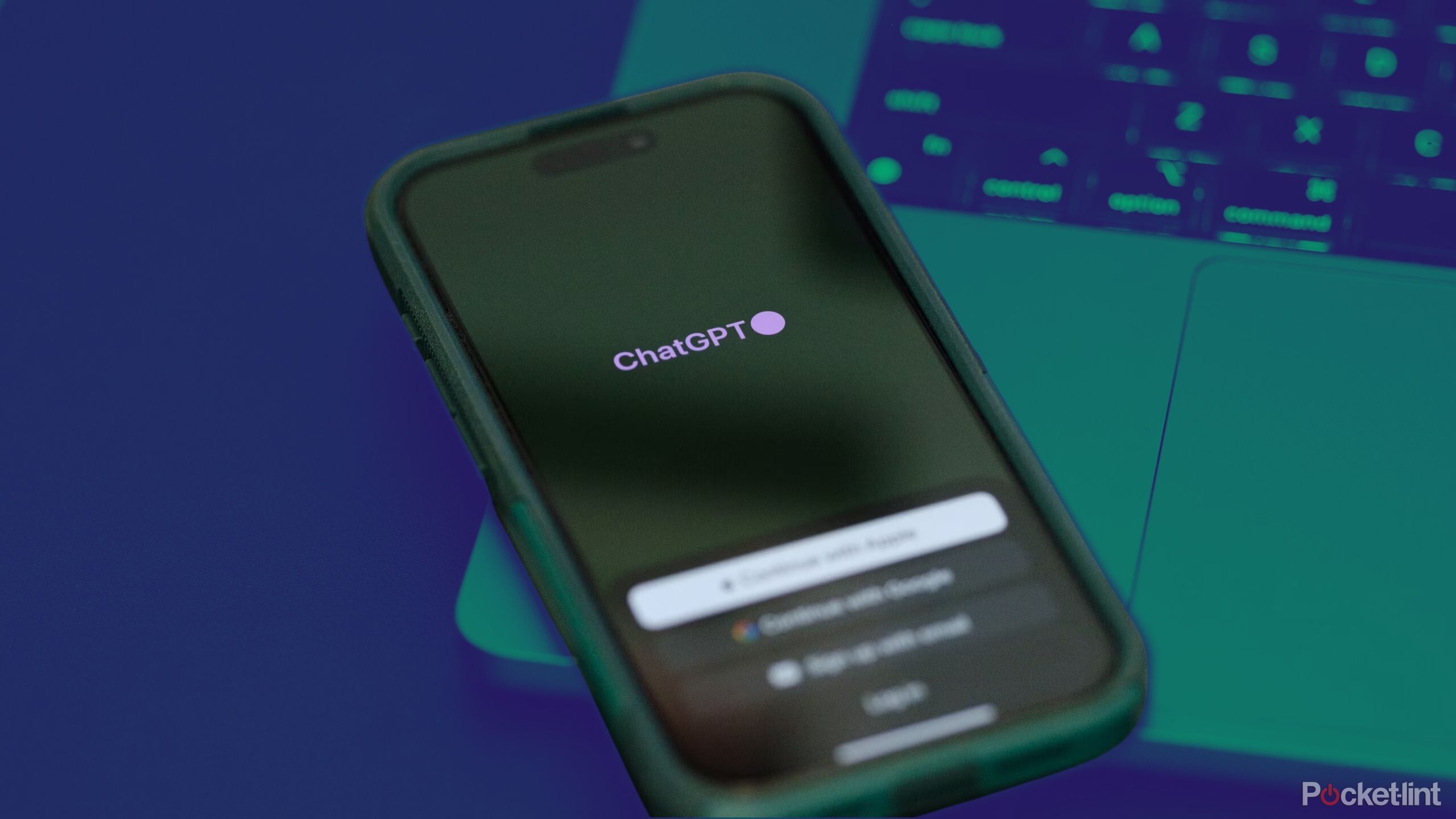Key Takeaways
- ChatGPT’s new canvas feature allows users to edit code or text independently while chatting
- The canvas feature includes dedicated tools like code review, adding logs, and fixing bugs
- Canvas is currently in beta for ChatGPT Plus and Teams users, with plans to make it available to all users
OpenAI is rolling out a new feature for ChatGPT that’s remarkably similar to a feature found in another popular AI chatbot. ChatGPT’s new canvas feature puts generated code or text into a separate window, allowing you to edit the code or text independently while continuing to use the main ChatGPT chat window.
If this sounds very much like the Artifacts feature in Anthropic’s Claude AI chatbot, well, that’s because it is. AI chatbots do seem to be in a race to add new features, only for the same features to appear almost immediately in other chatbots, too. Advanced voice features are a case in point, and now dedicated windows for text and code seems to be the next area where companies are borrowing heavily from one another.
Canvas does have a few differences to Artifacts, however, with some useful dedicated tools built in to help you fix your code or sharpen up your writing. Here’s how to use the canvas feature in ChatGPT.
What is canvas in ChatGPT?
A new interface for writing and coding
OpenAI
If you’ve ever used Artifacts in Claude AI, then canvas will feel very familiar. Artifacts is essentially a separate window from the main AI chat window in which your code or other content is displayed. This allows you to ask questions about whatever is in the Artifacts window and make edits to it either manually or by asking the chatbot.
In essence, canvas is the same thing. It’s a separate window from the main ChatGPT chat window, where ChatGPT can display big chunks of content such as code or long text. You can then continue to converse with ChatGPT in the chat window while the code or text remains visible in the canvas window.
For both coding and writing, there are some additional tools that you can access in canvas to help you refine your code or text.
Canvas has a few more tricks up its sleeve, however. For both coding and writing, there are some additional tools that you can access in canvas to help you refine your code or text. For code, for example, there’s an option to add comments to your code to explain what each section does. For writing, there are options to suggest edits or to change the reading level. This makes it far easier to achieve the results you want than it would be doing everything directly in the chat window.
How to use canvas for coding in ChatGPT
Canvas includes some dedicated coding tools
OpenAI
When you’re using ChatGPT to write code, it should automatically open in a new canvas window. If it doesn’t, you can simply ask ChatGPT to “use canvas” as part of your query. Once you’ve asked ChatGPT to generate your code, and it’s appeared in the canvas window, you can edit the code directly within the window, without needing to generate all the code again from scratch.
You can also use ChatGPT within the code itself. You can select a section of code, and a small ChatGPT prompt window will appear within the code. You can use this window to ask a question about the section of code that you’ve highlighted, or to ask ChatGPT to change that specific section of code in some way, without affecting any of the other code in the canvas window.
In addition, there are some coding shortcuts built into ChatGPT. In the bottom right corner of the canvas window, you can click the coding icon to bring up five useful tools. Code Review gives suggestions for how to improve your code, with a button to apply the changes with a single click. Add Logs inserts statements to help you understand your code more easily and make it easier to debug. Add Comments generates comments which are automatically added to the appropriate sections of code to make it clear to yourself and others what each part does. Fix Bugs automatically rewrites code that contains any errors, and Port to a Language will transform your code from one language to another, with support for Python, Java, C++, and more.
How to use canvas for writing in ChatGPT
There are dedicated tools for writing, too
OpenAI
The canvas feature in ChatGPT isn’t just useful for writing code; it’s useful for all sorts of other writing, too. Just as with code, if you ask ChatGPT to generate long sections of code, or you import them into ChatGPT to work on, a canvas window will automatically open up with the text in it. You can then submit further prompts in the main chat window while still being able to see all of your text. You can make manual edits directly within the canvas without needing to generate all the text again.
As with a code canvas, a writing canvas has some useful shortcuts that you can use to help you edit your text. Suggest Edits offers suggestions and feedback directly in the text in the canvas window, giving you ideas for how you can improve the writing. Adjust the Length is fairly self-explanatory, allowing you to reduce or extend your writing. Change Reading Level rewrites the text to make it suitable for a particular reading level, all the way from kindergarten level to graduate level. Add Final Polish proofreads the text for any grammar errors, as well as checking for consistency and problems with clarity. Add Emojis is a less helpful tool that automatically adds emojis to your text in the appropriate places, which for most text would be absolutely nowhere at all.
How do I access canvas for ChatGPT?
Canvas is currently available in beta with a subscription
Currently, the canvas feature in ChatGPT is in early beta and is being rolled out to ChatGPT Plus and Teams users around the world. The feature should be rolling out to Enterprise and Education users in the coming days.
Once the feature is out of beta, OpenAI says that the plan is to make canvas available to all ChatGPT users, regardless of whether they have a paid subscription. It’s unclear how long canvas will remain in beta, but OpenAI isn’t particularly well-known for rolling out features at lightning speed, so it may be some time before all ChatGPT accounts get access.
If you’re a Plus or Teams user, update to the latest version of ChatGPT. If you have access to the feature, you’ll be able to select GPT-4o with canvas in the model picker. If you don’t see it, the feature isn’t available to you yet.
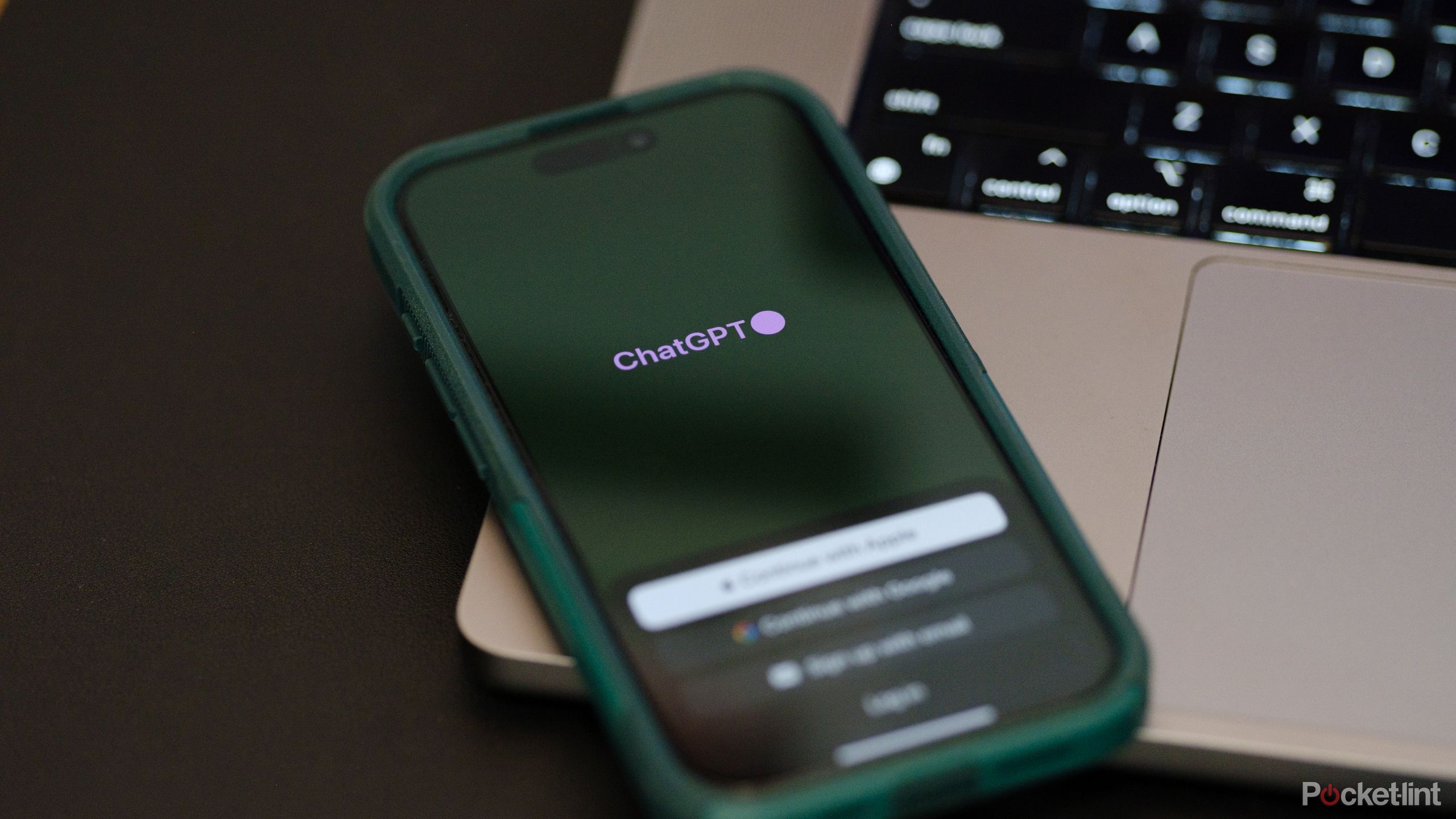
ChatGPT
ChatGPT is the app that brought AI chatbots into the mainstream, and still continues to offer some excellent features.
Trending Products

Cooler Master MasterBox Q300L Micro-ATX Tower with Magnetic Design Dust Filter, Transparent Acrylic Side Panel, Adjustable I/O & Fully Ventilated Airflow, Black (MCB-Q300L-KANN-S00)

ASUS TUF Gaming GT301 ZAKU II Edition ATX mid-Tower Compact case with Tempered Glass Side Panel, Honeycomb Front Panel, 120mm Aura Addressable RGB Fan, Headphone Hanger,360mm Radiator, Gundam Edition

ASUS TUF Gaming GT501 Mid-Tower Computer Case for up to EATX Motherboards with USB 3.0 Front Panel Cases GT501/GRY/WITH Handle

be quiet! Pure Base 500DX ATX Mid Tower PC case | ARGB | 3 Pre-Installed Pure Wings 2 Fans | Tempered Glass Window | Black | BGW37

ASUS ROG Strix Helios GX601 White Edition RGB Mid-Tower Computer Case for ATX/EATX Motherboards with tempered glass, aluminum frame, GPU braces, 420mm radiator support and Aura Sync