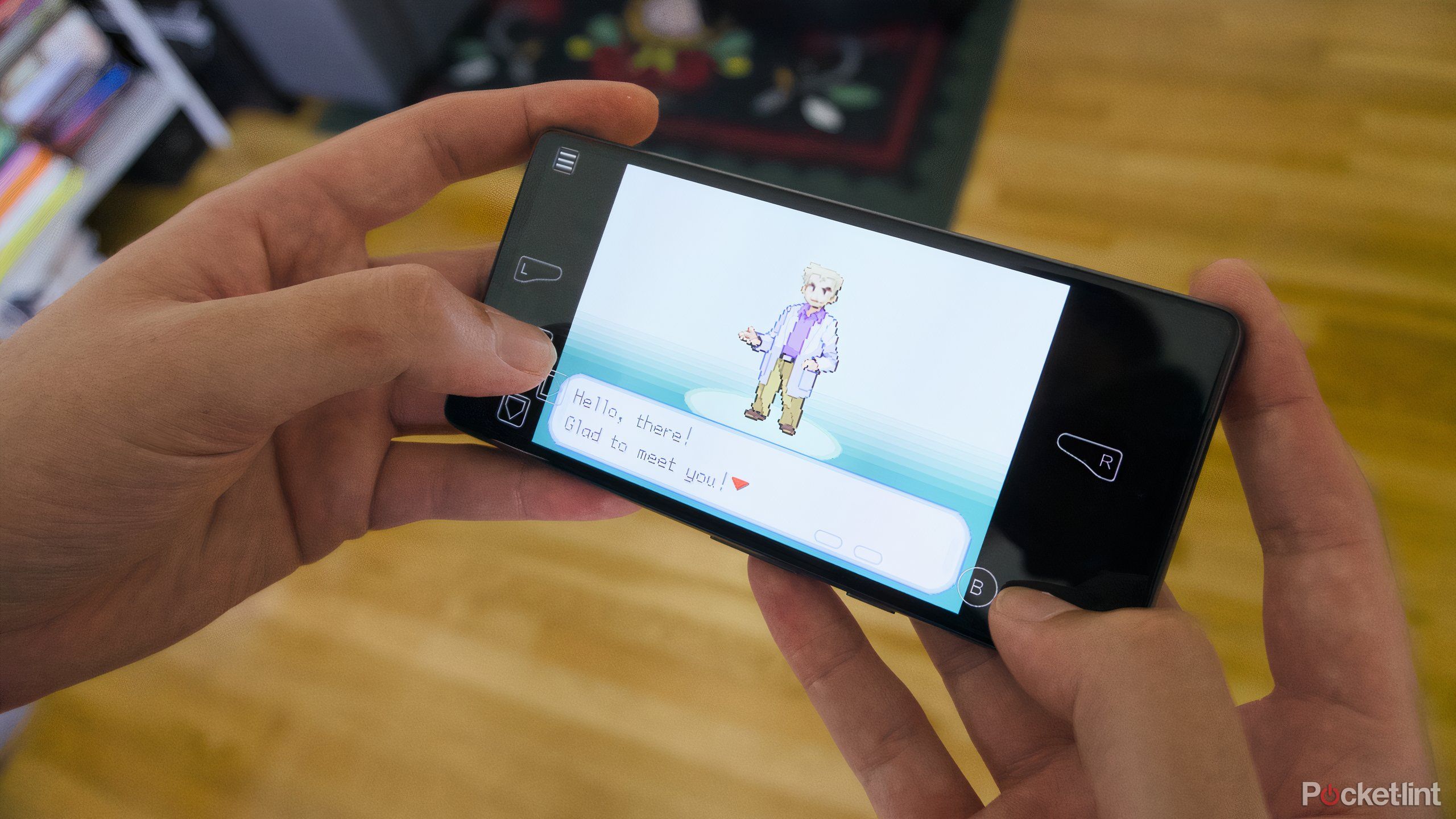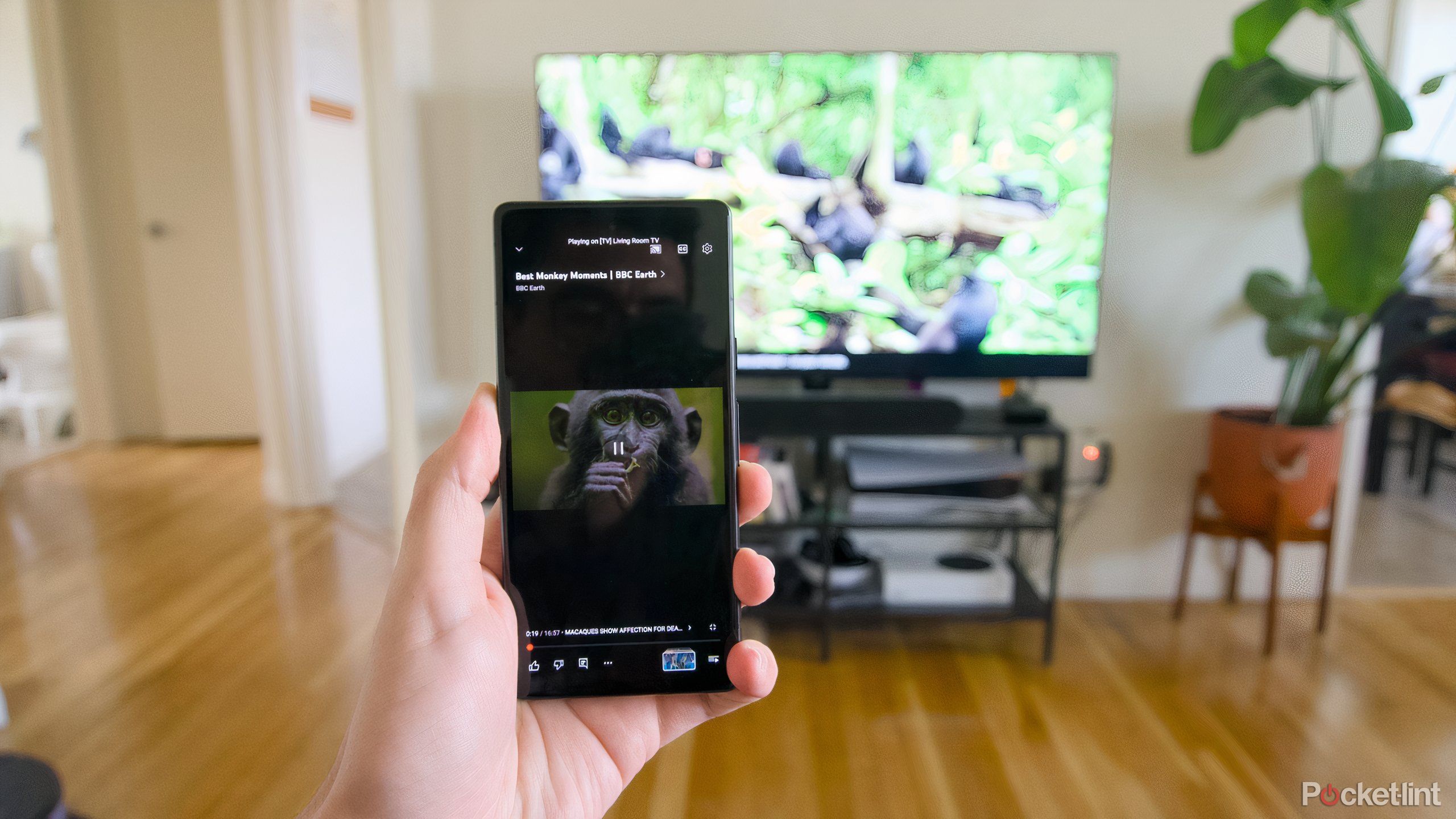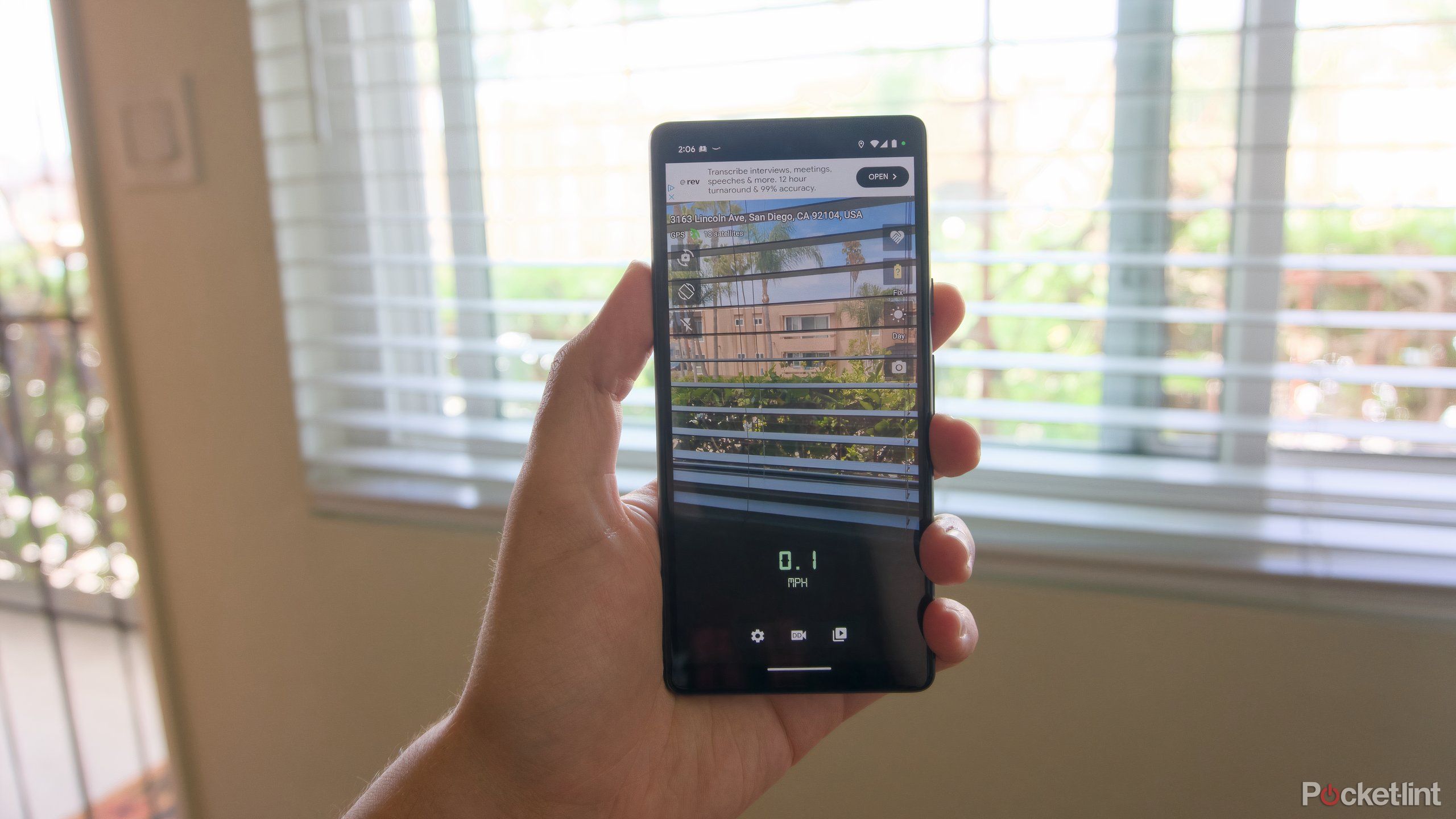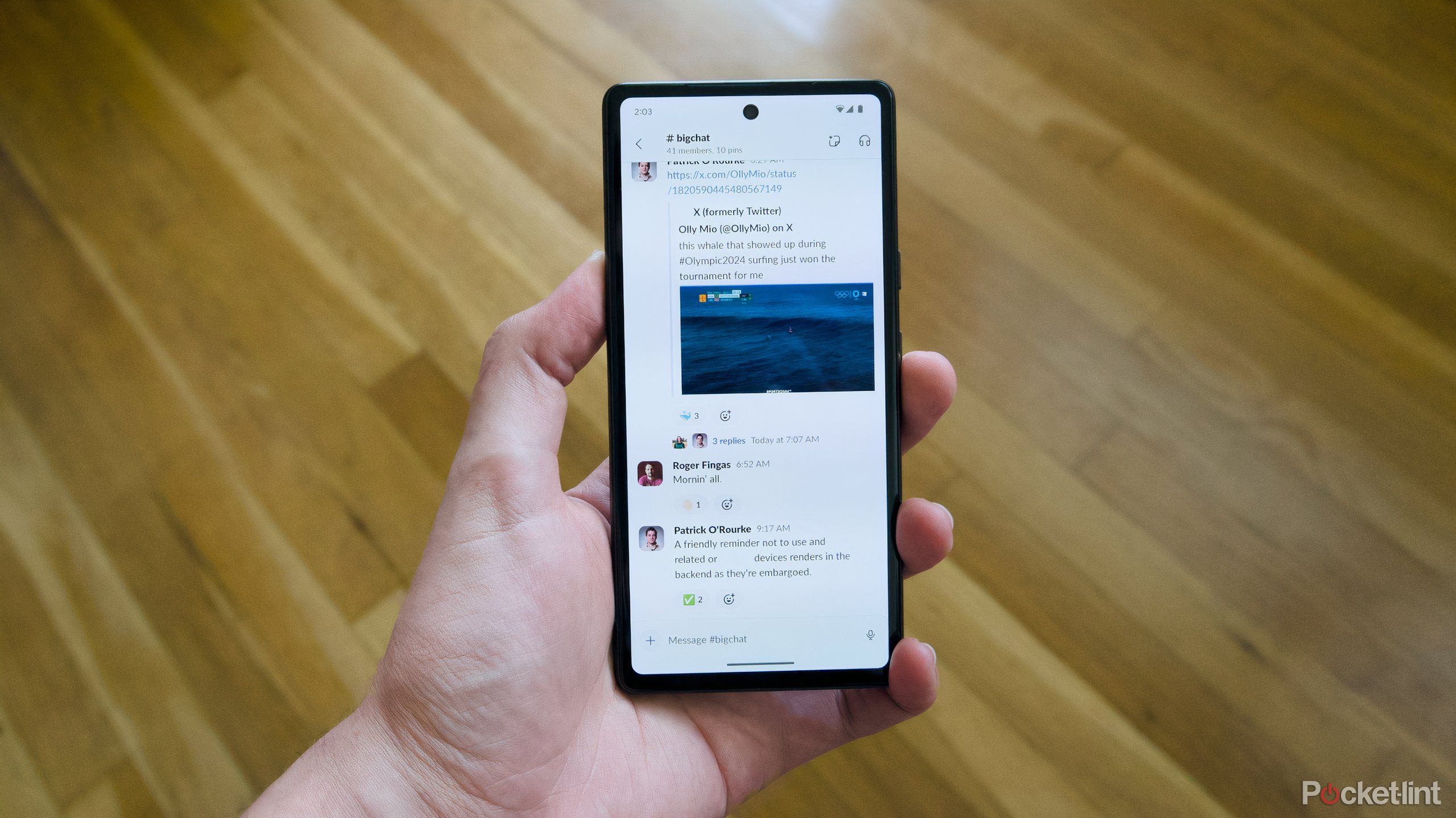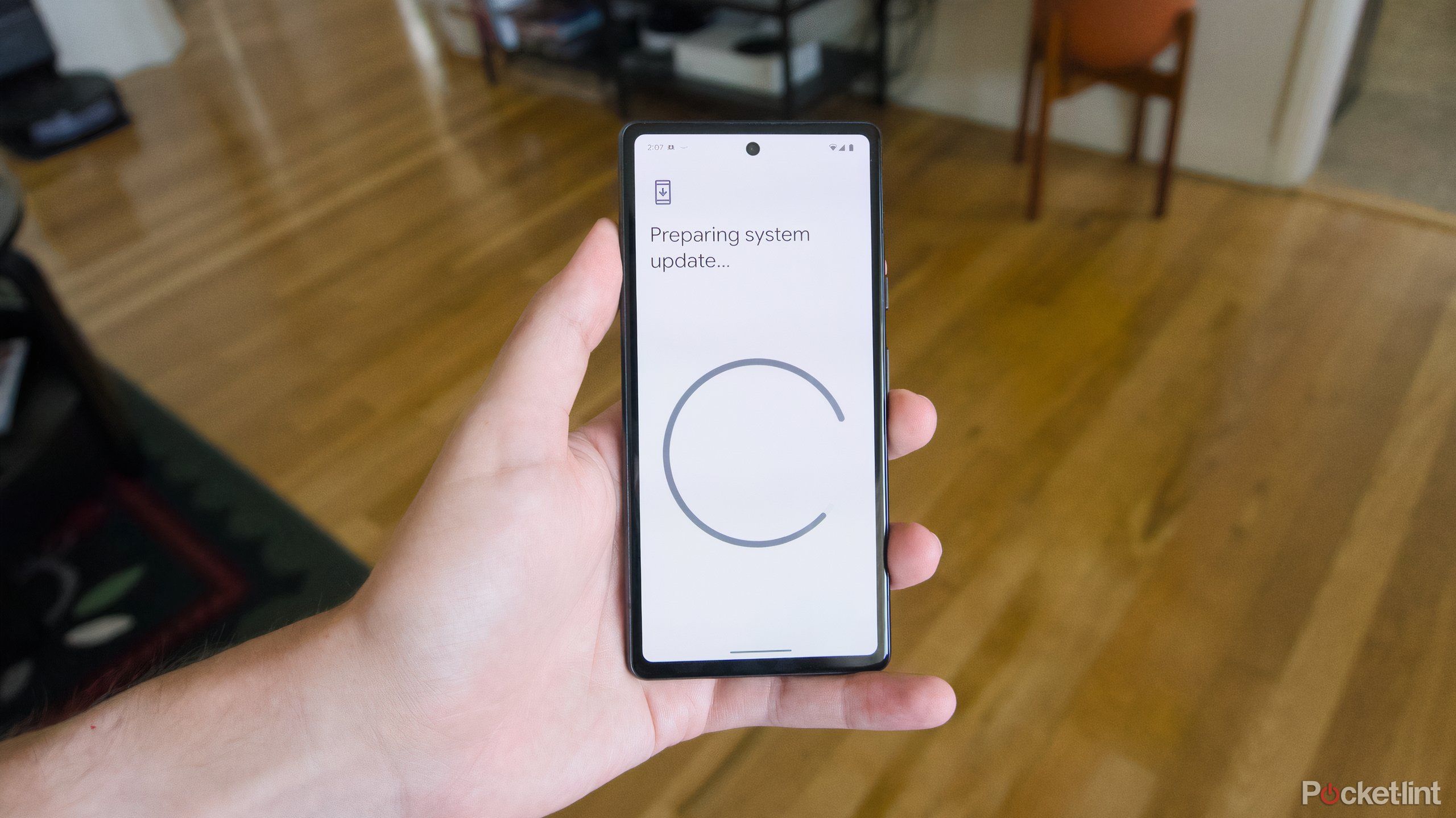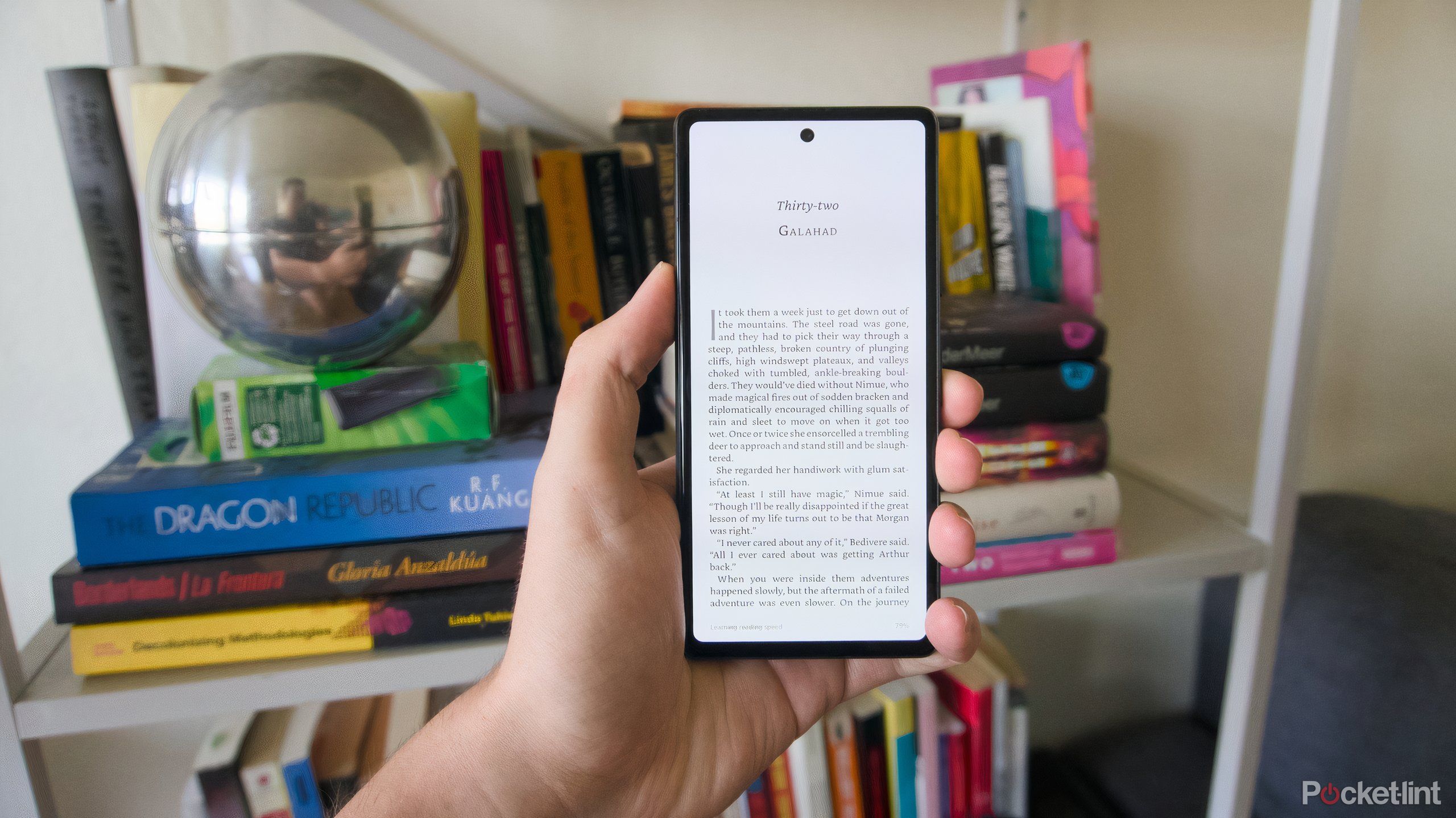Key Takeaways
- An old phone can be repurposed into retro game consoles using emulators for classic game consoles like SNES or Sega Genesis.
- Older Pixel devices can become webcams just by connecting them to a computer over USB-C.
- With the right app, your Android phone can be transformed into an iPod replacement.
It’s far too easy to buy a new gadget rather than repurpose the ones you already have. I know it because I’ve done it. In the spirit of reducing waste and saving money, though, consider what your old tech can do for you. Android phones, thanks to Google’s mobile operating system and the hardware advancements in the last five years, are surprisingly flexible tools, and if you’ve got one lying around, it might be able to be repurposed into something even more helpful.
Whether it’s a mid-range phone like the Pixel 7a or even an old flagship, the openness of Android in comparison to iOS means that you’ll have more unique app options to choose from and a much easier time moving files on and off your device. These are the kind of things that are critical for building your phone’s second life as a whole other kind of gadget.
If you’ve upgraded and don’t want your old Android phone to go to waste, or you’d just like a little project that won’t cost you too much to complete, here are some ways you can use your old phone.
Related
6 tricks to make your old Android phone feel new again
Is your old Android phone in need of a spa day? Here are 6 useful tips to get it looking and working like new.
1 Turn your Android phone into a retro game console
Emulation is easy
One of the easiest and most rewarding ways you can use an old smartphone is by converting it into a game console. The Google Play Store is full of emulators covering all the most popular consoles, whether its Retroarch for classic consoles or PPSSPP for the PSP, and getting game ROMs onto an Android phone is usually just as simple as plugging your phone into your computer and dragging files over or doing the same thing with its microSD card.
You might not necessarily be able play all of your favorites, but even the limited processing power of a mid-range Android phone should be enough to run plenty of classic Nintendo SNES or Sega Genesis games. And for the best possible experience, you can buy a controller attachment for more satisfying input on the go or, if it supports it, connect your phone to your TV and play games on the big screen.

Related
How to turn your Android tablet into a retro gaming console
You can play Nintendo, Sega, and Playstation games on your Android tablet — all without a console. Here’s how.
2 Convert your Android phone into a webcam
Put that camera to use
Smartphone cameras are drastically better than they used to be, and a good step above the cheap webcams you’ll find on most affordable laptops or all-in-one computers. If you’ve got an old phone lying around anyway, why not put it to work as a more than adequate replacement?
There are a few ways to go about doing this, but the option that should work with the majority of Android smartphones out there (running android 7.0 and up) is an app called Reincubate Camo. If you download Camo on your Mac or Windows machine and on your Android device, and then connect the two, you’ll have a handy 720p webcam ready in minutes (taking advantage of other features like Portrait mode or 4K video costs extra).
If you own a Pixel 6 and up, you can also do something similar for free. As of Android 14, Pixel devices connected to a computer can be used as a webcam over a wired USB-C connection. You just plug in your Pixel, tap on the on-screen “Charging over USB“ prompt, then tap on “Webcam,” and you should be good to go. It’s not as seamless as Continuity Camera on the Mac, but you can use this Pixel version in more places.

Related
How to use your Pixel phone as a webcam on your PC or Mac
Your Pixel phone is a great alternative to a dedicated webcam and it’s easier than ever to get it connected and ready to go for your next call.
3 Use your Android phone as the ultimate remote
Cast video and control playback
When it comes to streaming video in your living room, we’re spoiled for choice. Whether it’s the built-in apps on your smart TV or a slick new streaming box, you’re bound to have a lot of your bases covered. But can you really afford to put an $129 Apple TV 4K in every room that has a TV? Enter your old Android phone, which, thanks to the proliferation of the Google Cast protocol, is all the streaming device you really need. Load up the phone with your favorite subscription services, make sure it’s on the same Wi-Fi network and start casting everything you want to watch. Most streaming apps will let you control playback in case you need to fast-forward, too.
If you’re looking for a more traditional remote control experience, your phone can also make for a handy substitute in a pinch. Remote apps exist for phones with IR blasters, and if you use a popular platform like Roku, you can usually download a companion app and get remote control over your streaming box or TV.
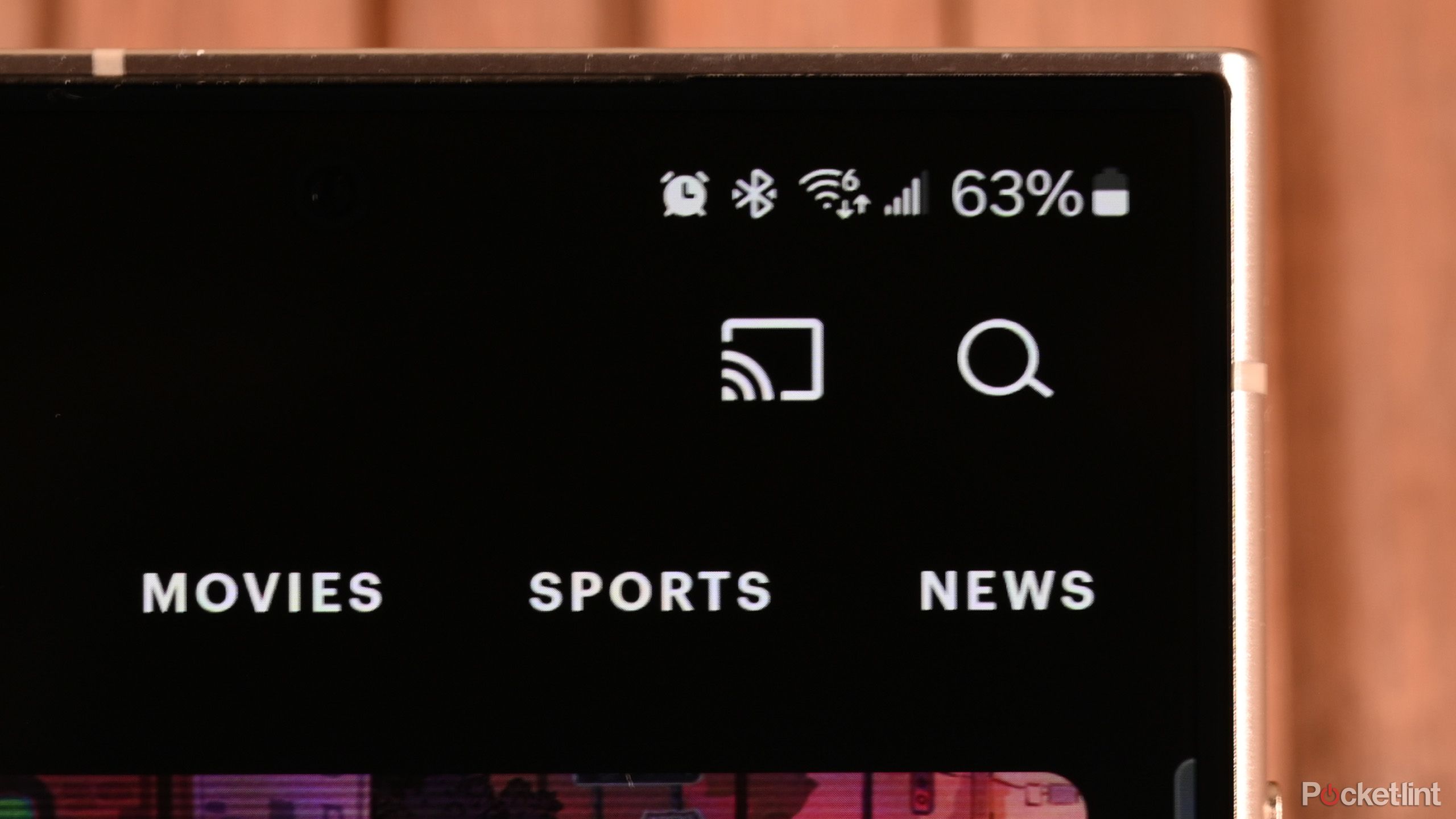
Related
How to use Google Cast to stream content from your phone to TV or laptop
Plus, how it compares to Apple’s AirPlay and Amazon’s Matter.
4 Make your Android phone into an iPod replacement
Local media, streaming, and more
As much as I’d like it, we’re not likely to get an MP3 renaissance anytime soon. That doesn’t mean you shouldn’t benefit from the dedicated media player lifestyle, though. Having a device you just use for listening to music or audiobooks removes distractions and keeps you from scrolling on your phone. Converting your Android phone into an iPod or Walkman requires removing or hiding all the apps you don’t need and downloading either music streaming apps, if you plan on being able to periodically connect to the internet, or a local media player like Musicolet if you have a music library of your own you want to put on your new MP3 player.
You can repeat the process if you have an audiobook service you subscribe to, but once you’ve downloaded everything you need, you really don’t need to have Wi-Fi on unless you’re downloading new songs or books. For extra nostalgia, if your phone has a headphone jack, you can use wired headphones.
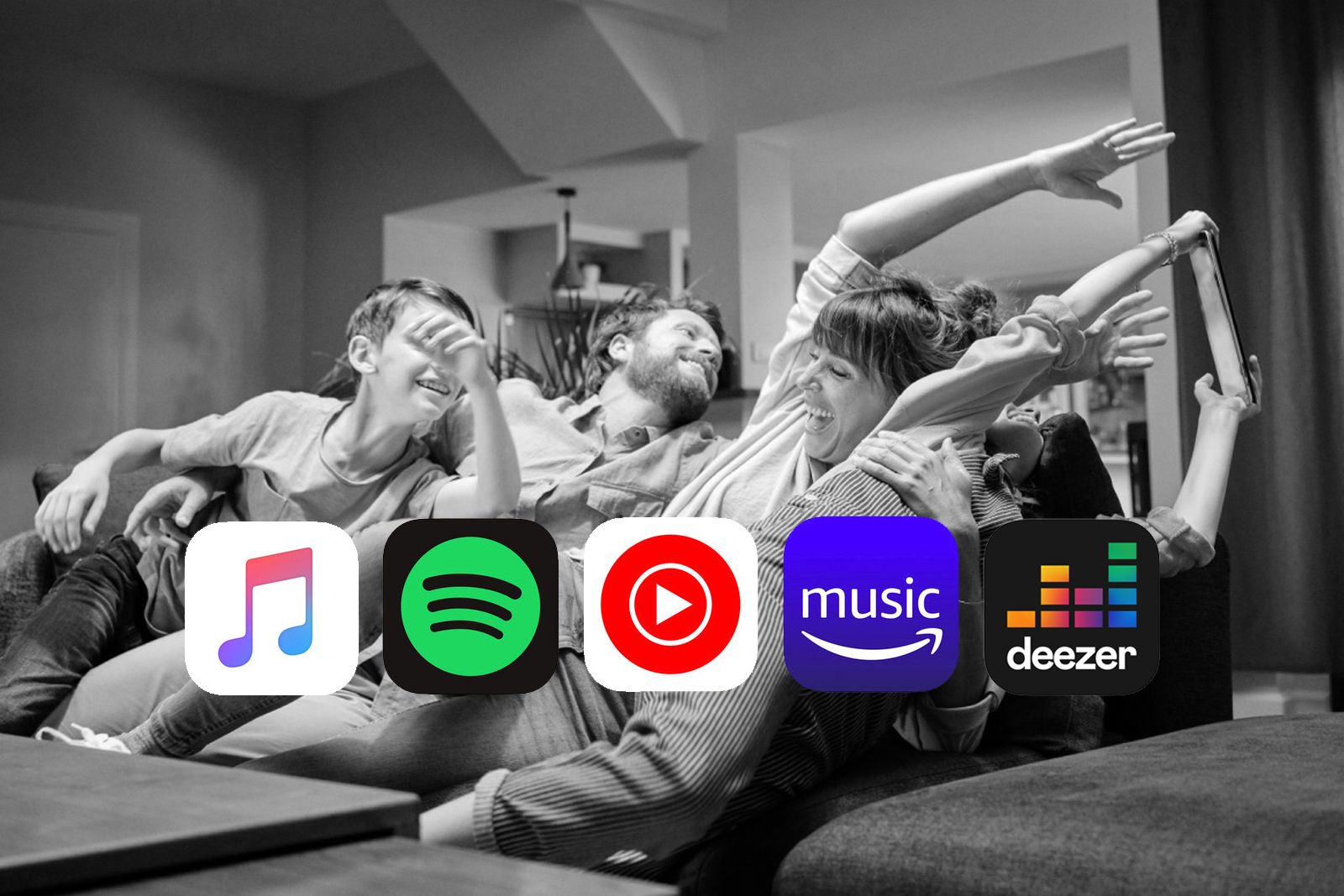
Related
Family music streaming: Best options from Spotify, Apple Music, Google, Amazon and Deezer
A breakdown of the options for family music plans, the pros, cons and prices for all the top streaming services.
5 Mount your Android phone in your car as a dash cam
Capture the view from your dashboard
In the same way an old Android phone can work well as a webcam, it can also make for a pretty good dash cam if you need extra peace of mind while driving a rental car or taking a long road trip. There are dozens of dash cam apps on the Google Play Store, but your best option will be one like Droid Dashcam, which overlays details like your current speed on the videos you record. It requires an in-app purchase to unlock all its features, but that’s still cheaper than going out and buying a dedicated dash cam.
Once you’ve picked out an app, you’ll want a car mount that’ll let you position your phone with a good view of the road and in a way that you can still charge it while you’re driving. With both of those taken care of, if your phone has expandable storage, you might want to invest in a microSD card so you’re not recording to your phone’s built-in storage.

Related
Best dash cams: The top road monitoring cameras for your car
We’ve been testing out a number of different dash cams to bring you the low-down on the best cameras to buy for your car.
6 Use your Android phone for work
Keep business calls separate
Your work might already let you use your personal smartphone for simple tasks like authentication and email, but there can be real advantages to having an entirely separate phone for work. Not only can you keep the distractions of your personal life separate from the chaos of work, but it can also save you the trouble of dealing with anything related to work when you’re done for the day.
Use your old Android phone as your new work phone. Load it up with Microsoft Teams or Slack. Log in to any of your work accounts. Maybe even sign up for a cheap Google Fi Wireless plan if you think you’d benefit from having a work number to give to colleagues or business partners. You can enjoy all the benefits of separating business and pleasure without having to spend an extra dime.
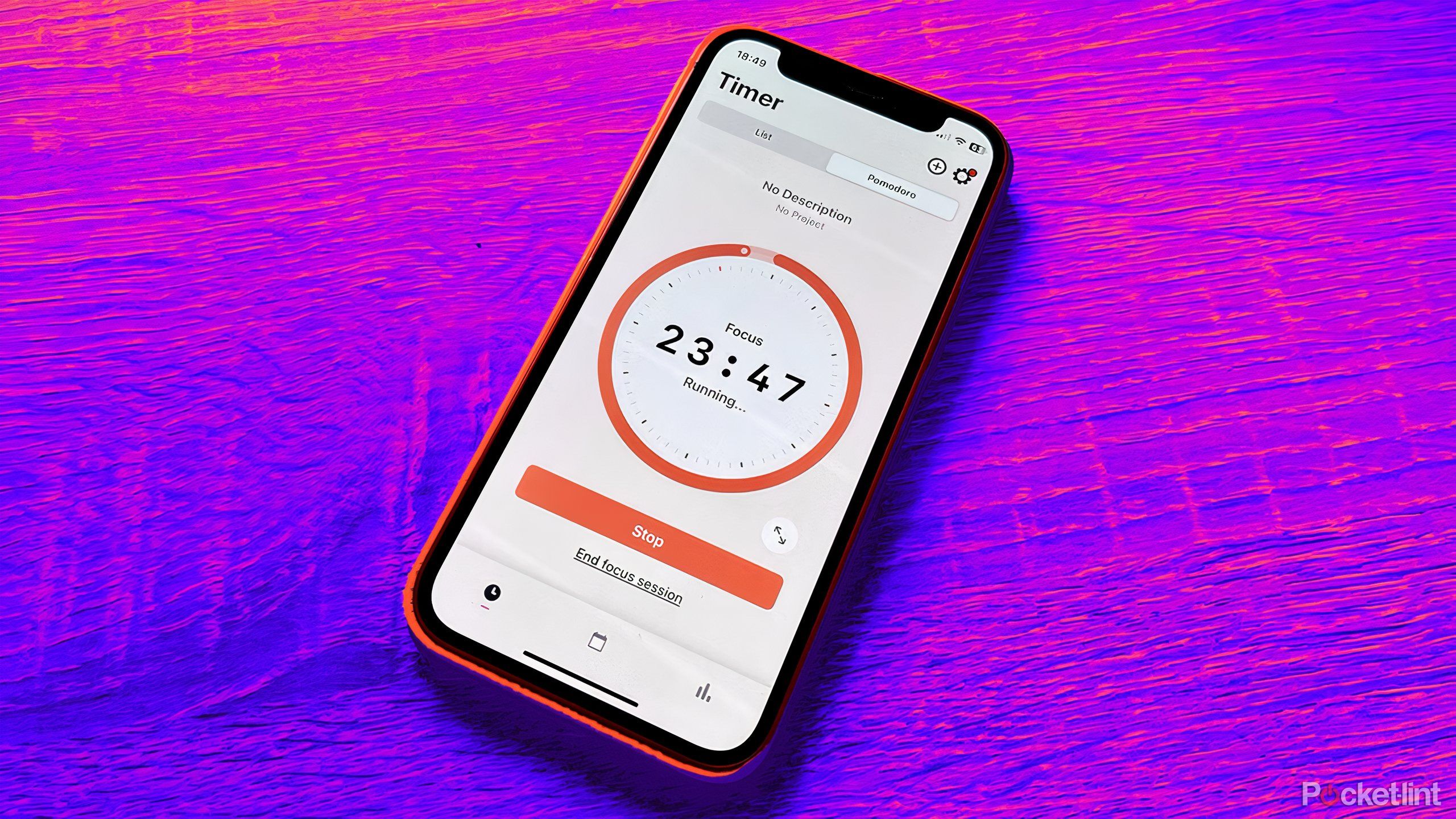
Related
6 free productivity apps to turbocharge your workflow
Work smarter, not harder with apps that can help you get more done.
7 Turn your Android phone into a dedicated testing device
Try beta software and apps
Using in-development software can be risky for both your personal information and your devices. Betas can crash, they’re more vulnerable from a security perspective, and they’re generally much harder on your phone’s battery than final, public software releases. But they’re also a lot of fun to try.
Rather than run the latest software on your daily driver, test out the cutting edge on your old Android phone. If it was recently released, it should be able to run them, and you’ll get a glimpse into what new features are coming soon.
0:56
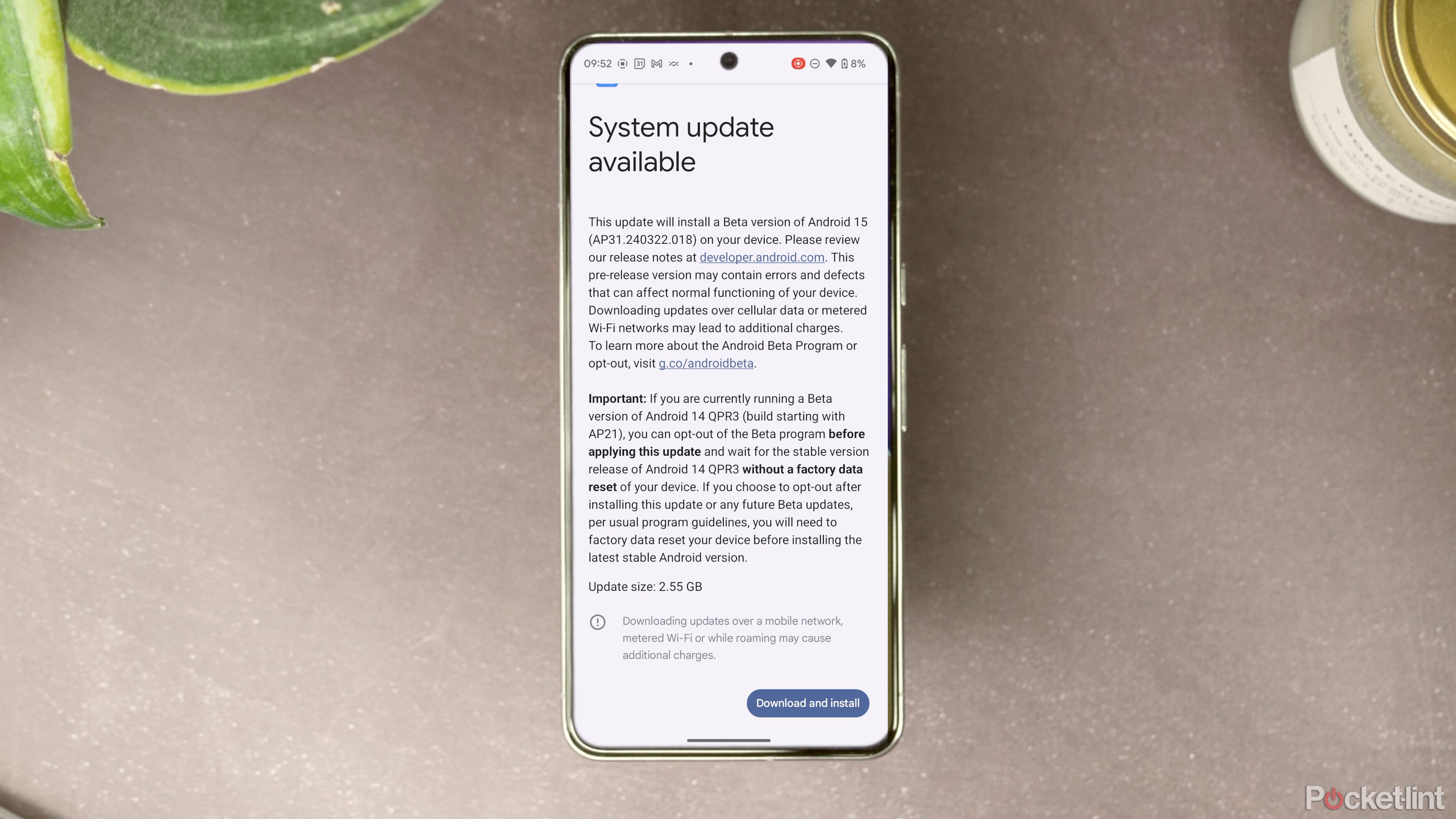
Related
Android 15: How to install the public beta
We don’t recommend installing the Android 15 public beta, but if you insist… here’s how to do it.
8 Convert your Android phone into a dedicated e-reader
Keep your books in your pocket
It won’t be as pleasing as the E Ink screen and dedicated page turn buttons as a Boox Palma, but turning your old Android phone into a dedicated e-reader will at least get you in the ballpark of the viral phone-shaped e-reader. Like turning your phone into an MP3 player, the name of the game is being picky with your apps. If your e-book library lives in Amazon or Rakuten’s ecosystem, there are Kindle or Kobo apps you can download (the Kindle app even lets you use your phone’s volume buttons to turn pages), but the Libby app can get you pretty far too.
Libby is designed around checking out library e-books, but it’s a pretty solid e-reader and audiobook player in its own right. If you’re looking to save articles for later and read them, you can also load up an app like Pocket or Readwise Reader on your Android phone for even more options. The world is your oyster, as long as you leave the social media and messaging apps out of the picture.
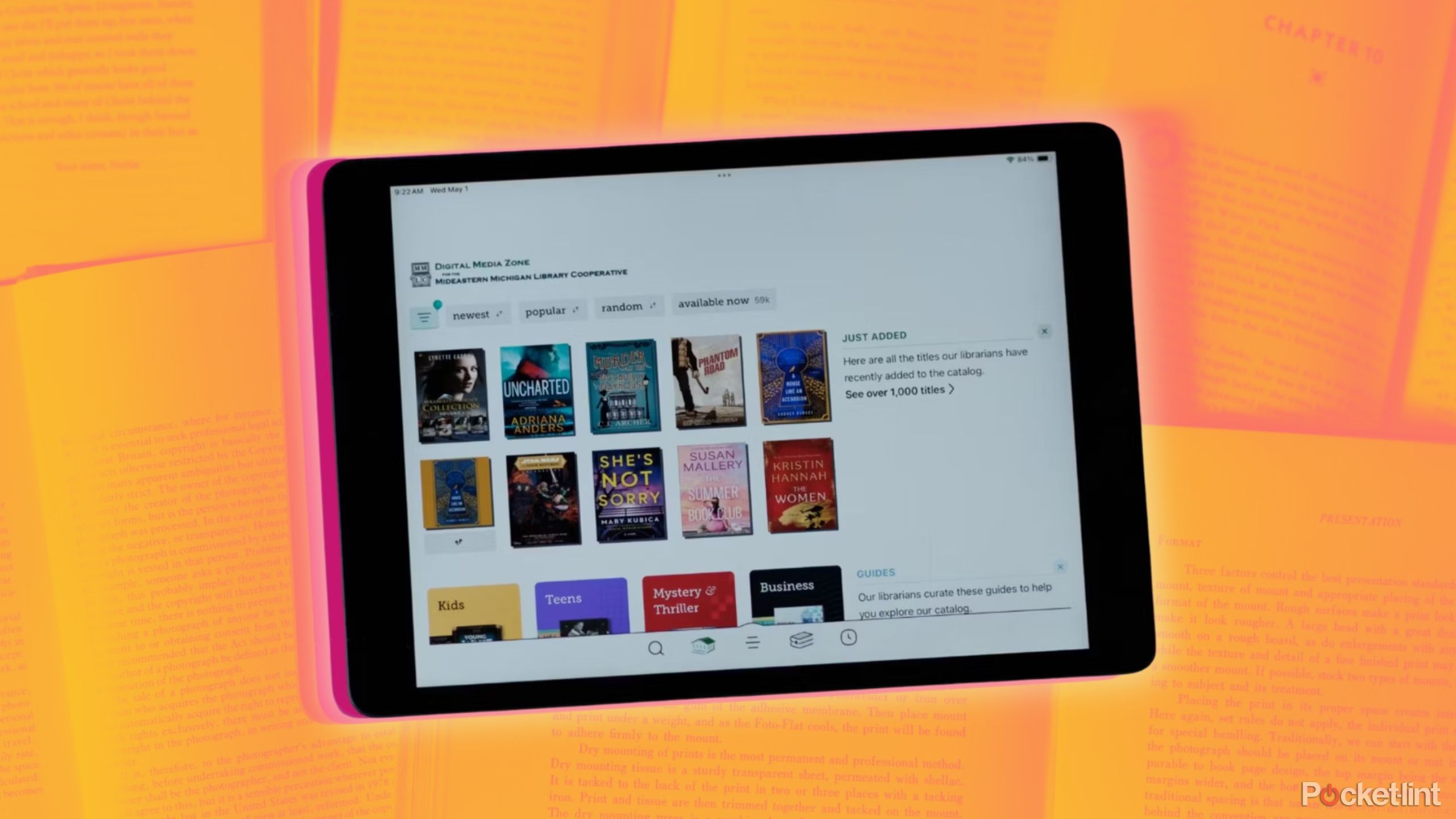
Related
How to get free books on your Kindle and Fire tablet without buying from Amazon
If you have a book addiction like I do, reading can get expensive. But now I snag most of ebooks for free — and still get to read them on my Kindle.
Trending Products

Cooler Master MasterBox Q300L Micro-ATX Tower with Magnetic Design Dust Filter, Transparent Acrylic Side Panel, Adjustable I/O & Fully Ventilated Airflow, Black (MCB-Q300L-KANN-S00)

ASUS TUF Gaming GT301 ZAKU II Edition ATX mid-Tower Compact case with Tempered Glass Side Panel, Honeycomb Front Panel, 120mm Aura Addressable RGB Fan, Headphone Hanger,360mm Radiator, Gundam Edition

ASUS TUF Gaming GT501 Mid-Tower Computer Case for up to EATX Motherboards with USB 3.0 Front Panel Cases GT501/GRY/WITH Handle

be quiet! Pure Base 500DX ATX Mid Tower PC case | ARGB | 3 Pre-Installed Pure Wings 2 Fans | Tempered Glass Window | Black | BGW37

ASUS ROG Strix Helios GX601 White Edition RGB Mid-Tower Computer Case for ATX/EATX Motherboards with tempered glass, aluminum frame, GPU braces, 420mm radiator support and Aura Sync