Immersing yourself in new cultures and traveling is a great way to spend free time, see different architecture, new sights, and experience a variety of different cultures. It’s often an eye-opening experience, helping you understand different people, their values and ways of life.
One of the most interesting experiences abroad is the constant immersion in a language that you do not know. In our everyday lives, we are used to knowing what people around us are talking about, but when traveling abroad, this changes drastically.
Pocket-lint
It’s usually an amazing experience to feel the different languages all around you, but it might also be a bit problematic — especially if you really need to get something done, and you have no common language with the other person. Fortunately, in cases like this, tech comes to the rescue.
One of the most interesting and accessible ways to communicate with someone without knowing their language is using Google Translate together with Google Pixel Buds — and it’s only one of many tricks that Google’s earbuds have up their sleeve. This combination lets you directly translate words into the other person’s language, as well as have their words translated straight into your Pixel Buds.
How does translation with Google Pixel Buds work?
In order to start translating different languages with your Google Pixel Buds, there are some conditions that have to be met. Of course, you need the Pixel Buds themselves, but you’ll also need to have them connected to an Android phone running Android 6.0 or newer. You’ll also need to be connected to the internet, and be logged into your Google account.
Conversation mode vs. transcribe mode
The translation itself can work in two ways. Google offers either a conversation mode, or a transcribe mode, and you can choose either – depending on which one is more useful to you.
Conversation mode lets you talk with the other person without knowing their language. It’s essentially a two-way translation. You first talk in your language to your phone, and Google Translate translates it into the chosen language. Then, when the other person responds, Google translates what they’re saying into your language and plays translated audio over your Pixel Buds Pro. It makes for an easy, streamlined process and helps you communicate — be it in a restaurant, in an office, or on the street.
8:40

Best Google Pixel phones: Expert tested and reviewed
We compare every Google Pixel phone currently available to help you choose which one to buy.
Transcribe mode, on the other hand, is more geared towards passive listening. The feature translates another language into your buds and adds to it a live transcription that appears on your phone. If you’re attending a conference in another language or are just listening to what’s going on around you.

How to use your Google Pixel Buds to translate conversations in real time
Using voice translation with your Google Pixel Buds is extremely convenient — you just need your phone, some apps (namely Google Translate and the Google app that comes natively on every Android phone) and the buds themselves. Once all of these are ready and updated to their latest versions, here’s how to turn on each translation mode:
How to use conversation mode
- Open the Google Translate app.
- In the bottom left corner, choose the language that you speak and want the conversation translated into.
- In the bottom right corner, choose the language that the other person speaks.
- Tap Conversation in the bottom left corner
- Alternatively, you can also tap and hold one of your earbuds and tell Google Assistant to help you speak a chosen language. The app will automatically set your language to the default language of your phone.
- When in conversation mode, tap the bottom left microphone icon to translate your language into the chosen language.
- Tap the bottom right microphone icon to translate from the chosen language into your language.
- You can also tap Auto mode in the middle for the app to automatically detect which language is being spoken and translate it into the other one.
- If you want to help the other person understand what you’re doing with your phone, you can also tap the waving hand icon in the top right. It’ll have a message in your chosen language explaining the process of translating on your phone.
How to use transcribe mode
- Open the Google Translate app
- Tap the microphone icon in the middle.
- Tap the Transcribe button.
- Start recording the audio that is being spoken and the words in the chosen language should appear on your screen, together with voice translation through your earbuds.
Which languages can Google Pixel Buds translate?
Both of these translation features are great, but the number of languages that they work with isn’t as robust as it could be. Even though Google is working hard on expanding its language catalog, these audio translation methods do not work with all the languages available in Google Translate, so you might be a bit limited when using this feature abroad. However, it also has to be said that the language library for the conversation mode is already quite vast, and it should be good for almost all popular tourist destinations around the world.
Which languages can you translate in conversation mode?
Conversation mode in Google Translate can translate quite a lot of languages nowadays. You can choose any two out of this list to translate your conversations:
- Afrikaans
- Arabic
- Armenian
- Bengali
- Catalan
- Croatian
- Czech
- Danish
- Dutch
- English
- Finnish
- French
- German
- Greek
- Hindi
- Hungarian
- Icelandic
- Indonesian
- Italian
- Japanese
- Khmer
- Korean
- Latvian
- Mandarin Chinese
- Nepali
- Norwegian
- Polish
- Portuguese
- Romanian
- Russian
- Serbian
- Sinhala
- Slovak
- Spanish
- Swahili
- Swedish
- Tamil
- Thai
- Turkish
- Vietnamese
Which languages can you translate in transcribe mode?
Transcribe mode is not yet available to as many languages as conversation mode. Currently, you can use Pixel Buds to translate and transcribe from English to French, German, Italian or Spanish.
Trending Products

Cooler Master MasterBox Q300L Micro-ATX Tower with Magnetic Design Dust Filter, Transparent Acrylic Side Panel, Adjustable I/O & Fully Ventilated Airflow, Black (MCB-Q300L-KANN-S00)

ASUS TUF Gaming GT301 ZAKU II Edition ATX mid-Tower Compact case with Tempered Glass Side Panel, Honeycomb Front Panel, 120mm Aura Addressable RGB Fan, Headphone Hanger,360mm Radiator, Gundam Edition

ASUS TUF Gaming GT501 Mid-Tower Computer Case for up to EATX Motherboards with USB 3.0 Front Panel Cases GT501/GRY/WITH Handle

be quiet! Pure Base 500DX ATX Mid Tower PC case | ARGB | 3 Pre-Installed Pure Wings 2 Fans | Tempered Glass Window | Black | BGW37

ASUS ROG Strix Helios GX601 White Edition RGB Mid-Tower Computer Case for ATX/EATX Motherboards with tempered glass, aluminum frame, GPU braces, 420mm radiator support and Aura Sync