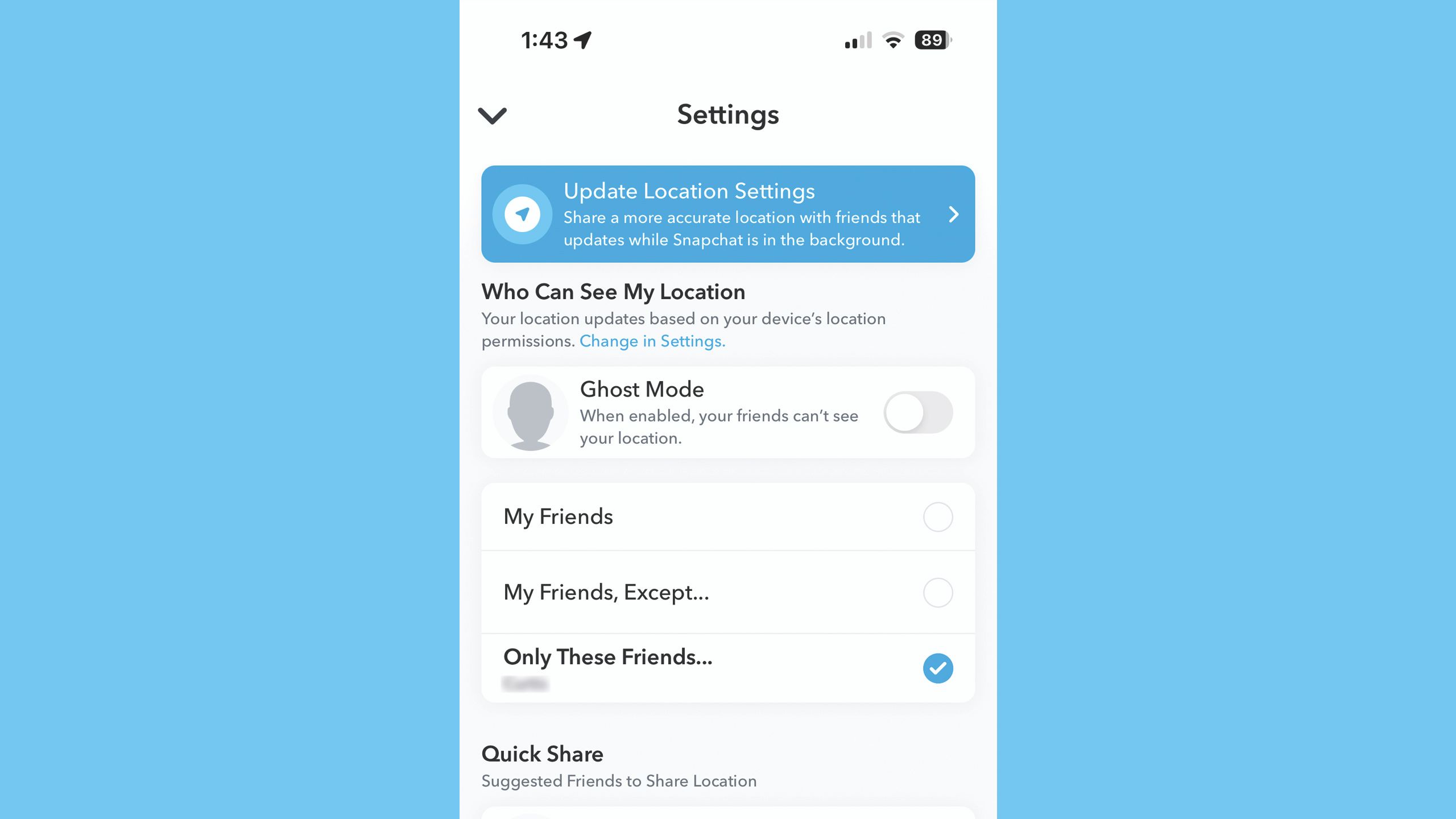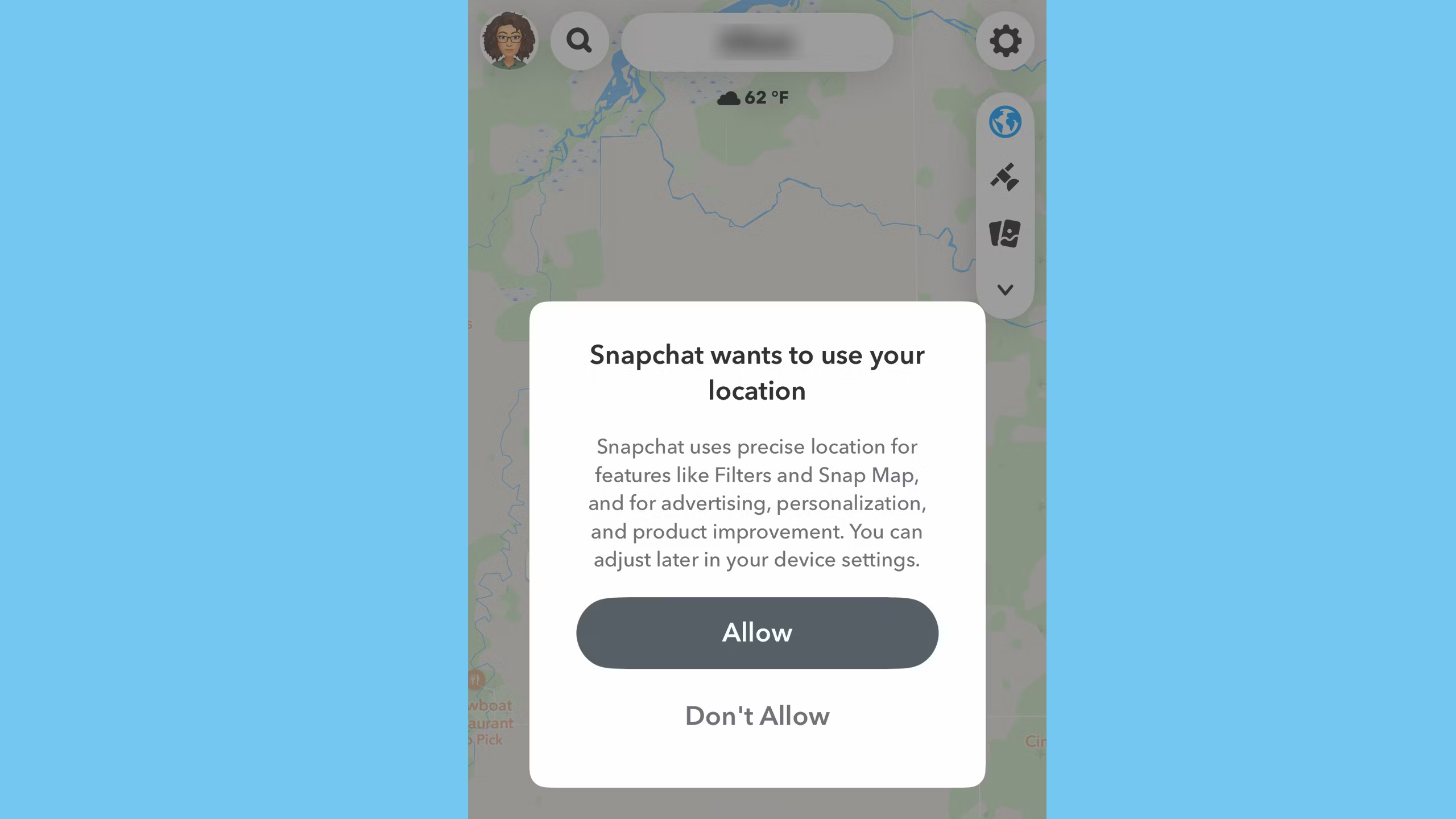Key Takeaways
- Snapchat’s Ghost Mode allows users to quickly disable most location features without losing access to the Snap Map.
- You can choose who sees your location on Snapchat – either all friends, specific friends, or no friends.
- Your device’s location permissions can determine how your Snap Map location is shared with Snap Inc.’s social features.
Snapchat’s Snap Map is designed for exploring new places with other user-generated content. The feature can also be used to skip the “made it home safe” text and let trusted friends know where you are. But, Snapchat’slocation-sharing options also come with an option to quickly toggle it off: Ghost Mode.
Snapchat’s Ghost Mode disables the app’s location-sharing features quickly. Ghost Mode can be set to automatically expire after three hours or a day, or be left active indefinitely. But, Snapchat’s location-based features are also closely tied to your device’s permissions and whether you even allow the app to see where you are in the first place. So which is the better option — Snapchat’s Ghost mode, or turning off location sharing from your device settings? Here’s what Snapchatters need to know about the app’s key location features.
Snapchat’s location-sharing is turned off by default in order to prevent unknowingly sharing your location. If you’ve never opened the Snap Map, your location sharing should already be off.
What is Ghost Mode on Snapchat?
Snapchat’s Ghost Mode quickly disables your location on the Snap Map
Ghost Mode is a Snapchat tool for quickly disabling most location features without losing access to the Snap Map entirely. While you can disable location services from your smartphone’s settings, Ghost Mode allows you to access some features of the Snap Map without sharing your location with other users.
In Ghost Mode, you can still browse the places and friends listed on the Snap Map without your location appearing for other users. With the option toggled on, you can see your location on the Snap Map, but other users cannot. In Ghost mode, your Bitmoji holds a blue sign with a ghost on it, a visual reminder that this mode is active. If your location settings are disabled on your device itself instead, your Bitmoji won’t appear on the map at all, even for you to view where you are in relation to other people.
Snapchat gives users the option to turn on Ghost Mode until it is manually disabled, or to temporarily turn it on for a preset length of time.
How to turn on Ghost Mode on Snapchat
You’ll need to access the Settings from the Snap Map
If you want your location temporarily off the Snap Map, you can activate Ghost Mode in a few steps.
- Open Snapchat.
- Swipe right twice, or tap the map pin icon to open the Snap Map.
- Tap the gear icon in the upper right corner to open Settings.
- Tap the toggle to turn Ghost Mode on.
- In the pop-up window, choose whether to keep Ghost Mode on for three hours, 24 hours, or until you turn it off.
- A green toggle on Ghost Mode on the settings screen and a blue sign over your Bitmoji means the mode has been turned on successfully. If you choose three or 24 hours, underneath the toggle, you’ll see the time when Ghost Mode will automatically turn off.
How to share your location with only select friends on Snapchat
You don’t have to go total Ghost to keep your location on the down-low
While Ghost Mode is the fastest way to disable your location on the Snap Map, it isn’t the only way to customize how Snapchat uses your location. Another key feature for users to note is the ability to choose who can see your location, an option that ranges from all friends to only specific friends. Using these privacy settings, you can choose to only appear on the Snap Map to a list of trusted friends.
- Inside Snapchat, swipe right twice from the camera screen. Or, you can tap the map pin icon to open Snap Map.
- Tap the gear icon in the upper right corner to access Settings.
- Underneath Who Can See My Location, select your desired option
- My Friends allows your location to be visible to all of your Snapchat Friends.
- My Friends Except allows you to remove specific friends, preventing a few specific people from seeing your location
- Only These Friends allows you to select the specific friends who can see your location
- If you select My Friends Except or Only These Friends, on the next screen, you’ll be prompted to choose the friends to remove from your location settings (My Friends Except) or the friends who are allowed to see your location (Only These Friends).
- Once you are finished selecting your friends, tap Save.
- On the Settings screen, verify the correct option is highlighted with a blue check mark.
How device settings impact your Snap Map location
Disabling Snapchat’s access to your location will also get you off the Snap Map
While Ghost Mode in Snapchat is a simple way to temporarily remove your Bitmoji from the map, your smartphone’s location permissions for the Snapchat app itself will also influence the network’s social features. These differ from the app settings and are available by going to the Settings app on your device, then finding the Snapchat app and updating permissions.
If your location is set to Always Allow, Snap Inc. says that your friends can see your location in real-time, even when you are not using the app. This feature was previously called Live Location and while that option appears to have disappeared from the Settings, Snapchat Support says that your live location is shared with friends when enabled in Snapchat and when your device location sharing settings are set to Always Allow.
If your location is set to Only While Using, your location will only update when you open Snapchat. If you leave a location and haven’t opened Snapchat in the new spot, your last location will still appear on the Snap Map. If you haven’t used Snapchat in 24 hours, that last location will expire and you’ll disappear from the Snap Map.
Trending Products

Cooler Master MasterBox Q300L Micro-ATX Tower with Magnetic Design Dust Filter, Transparent Acrylic Side Panel, Adjustable I/O & Fully Ventilated Airflow, Black (MCB-Q300L-KANN-S00)

ASUS TUF Gaming GT301 ZAKU II Edition ATX mid-Tower Compact case with Tempered Glass Side Panel, Honeycomb Front Panel, 120mm Aura Addressable RGB Fan, Headphone Hanger,360mm Radiator, Gundam Edition

ASUS TUF Gaming GT501 Mid-Tower Computer Case for up to EATX Motherboards with USB 3.0 Front Panel Cases GT501/GRY/WITH Handle

be quiet! Pure Base 500DX ATX Mid Tower PC case | ARGB | 3 Pre-Installed Pure Wings 2 Fans | Tempered Glass Window | Black | BGW37

ASUS ROG Strix Helios GX601 White Edition RGB Mid-Tower Computer Case for ATX/EATX Motherboards with tempered glass, aluminum frame, GPU braces, 420mm radiator support and Aura Sync